Interface - The Stack
Opening the Stack view
To open the stack view:
- In the admin bar at the top of the page, click on 'Stack', or
- In the homepage, click the link next to the project title, or
- Click on a card title in the primary sidebar
Click on image to view large size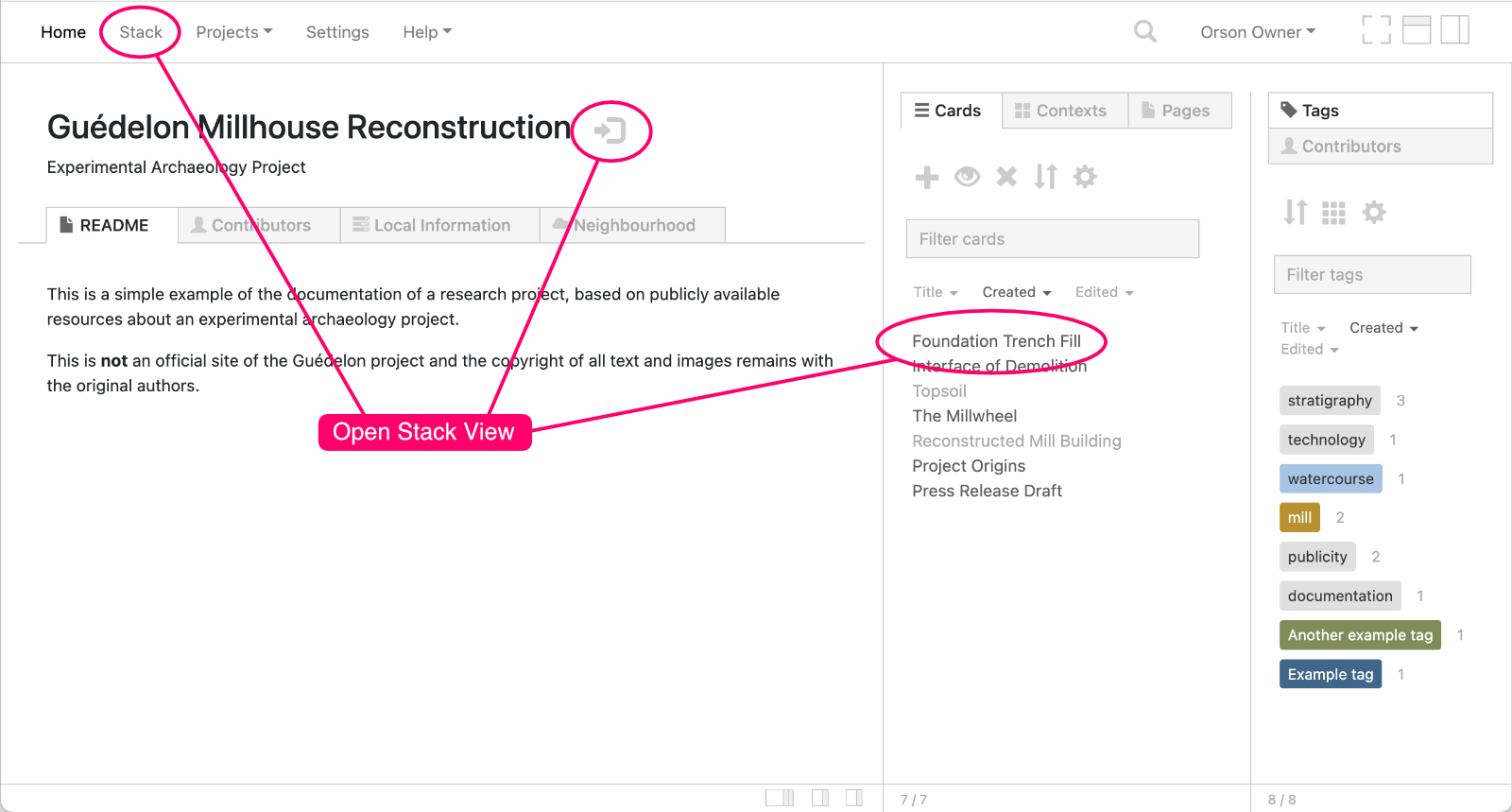 Figure 1. Orson interface - Opening the Stack view
Figure 1. Orson interface - Opening the Stack view
The Stack
Click on image to view large size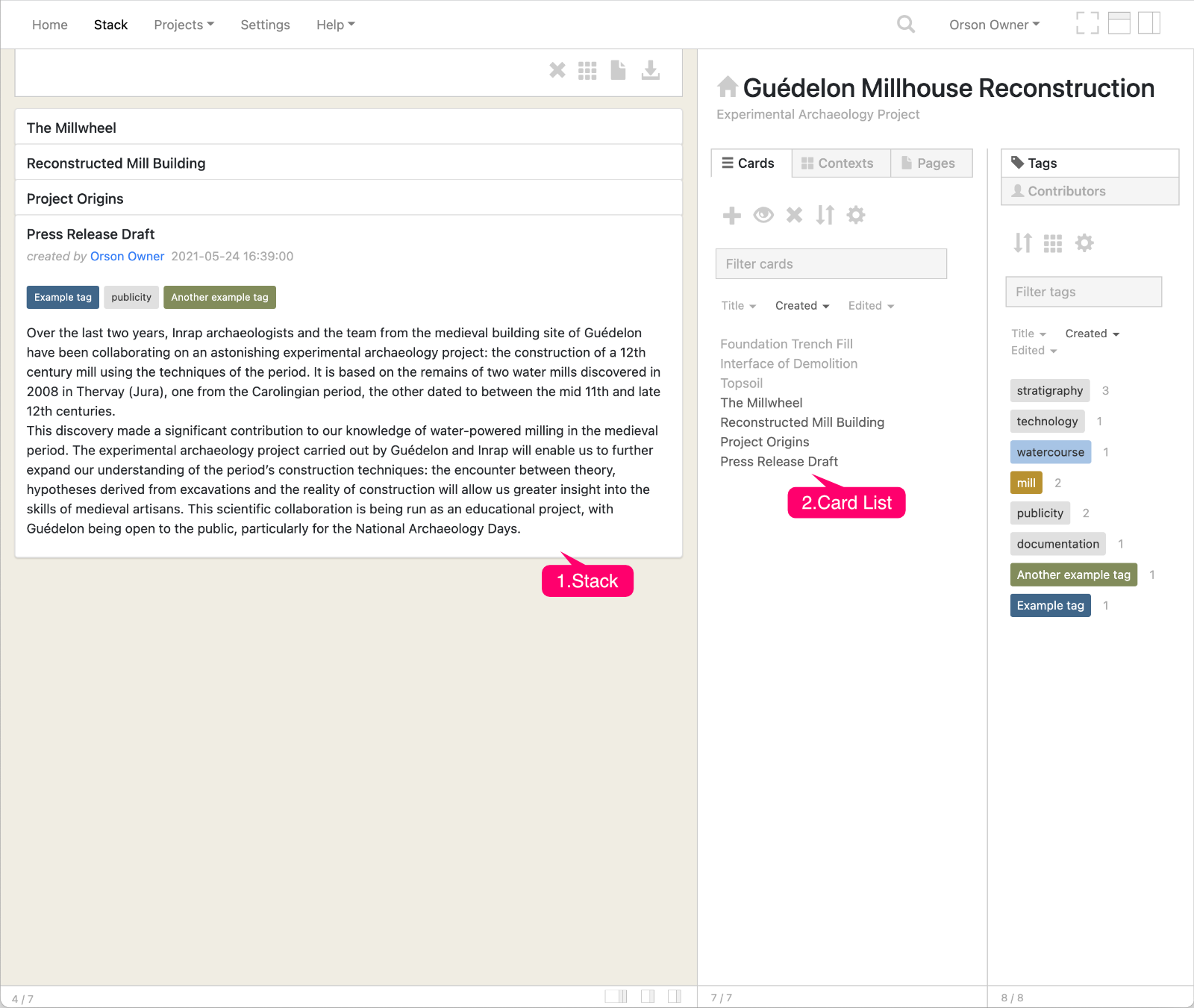 Figure 2. Orson interface - The Stack
Figure 2. Orson interface - The Stack
Image key:
- Stack of open cards
- List of all cards
The Stack view is the main page for viewing and creating cards.
- To add an existing card to the stack, simply click on its name in the card list.
- Cards can be dragged around in the stack to reorder them. Click on the drag 'handle' at the top of the card to drag it.
Filtering cards
You can use filtering in the card list in the Cards sidebar tab, to add a filtered list of cards to the stack:
- Optionally remove all existing cards from the stack, using the 'Remove List Cards from Stack' control ( icon) in the
Cardstab. - Type your filter term above the list of cards
- Click on the 'Add List Cards to Stack' control ( icon) in the
Cardstab to add the filtered cards to the stack.
To filter the list of cards using tags, click on one or more tag names in the
Tagssidebar.To quickly add all cards with a certain tag to the stack, click on the number next to the tag name in the
Tagssidebar. The current stack contents will be replaced by all cards with that tag.
Expand/Compress cards
- To toggle the cards view on the stack between expanded and compressed, click on the 'Compress/Uncompress Stack' () icon at the top of the Stack:
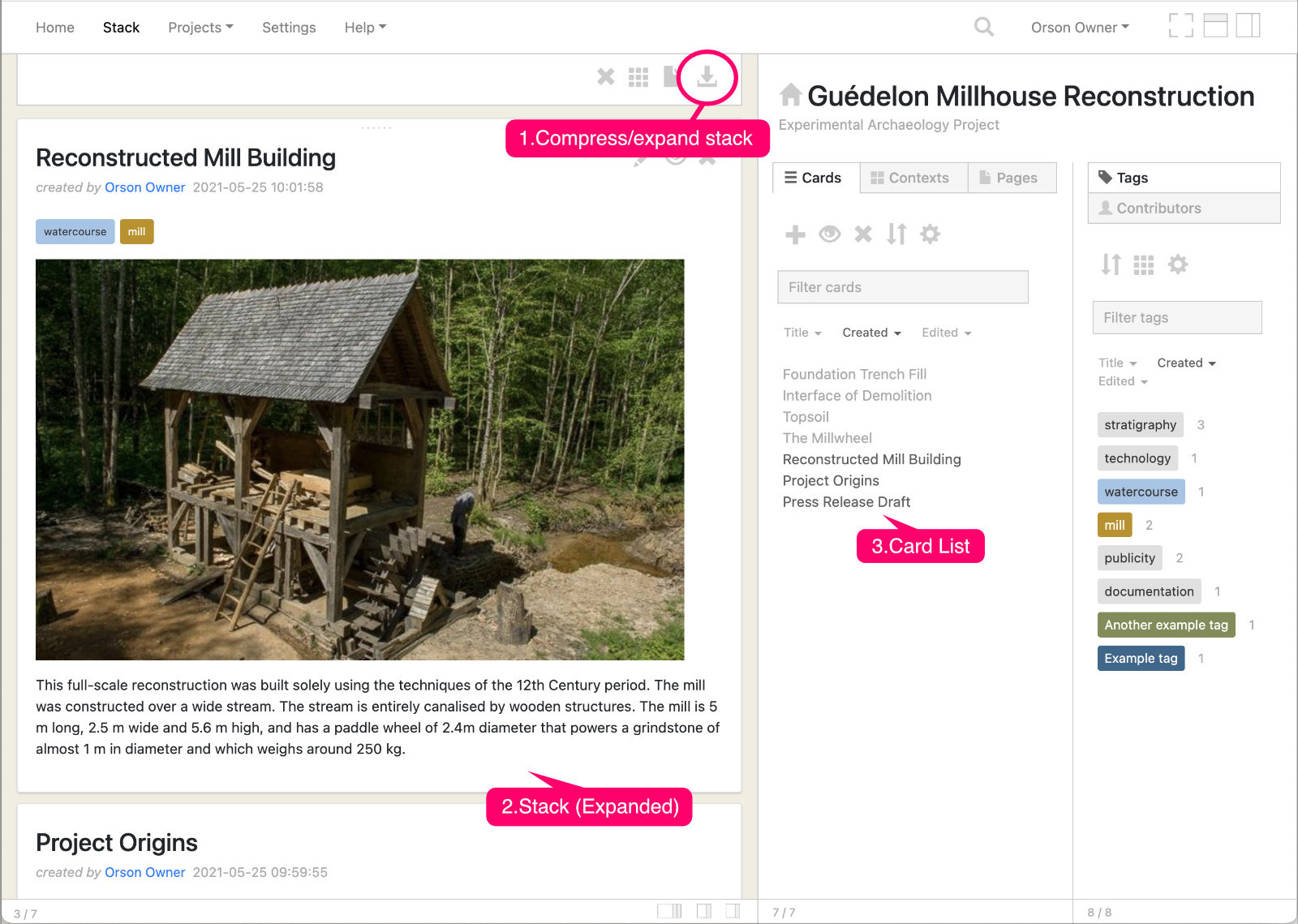 Figure 3. Orson interface - The Stack with cards expanded
Figure 3. Orson interface - The Stack with cards expanded