Contexts
Contexts offer various ways of visualising or interacting with content in cards, and other data. For example, you can pin cards to a pinboard, or to a map.
Note: Contexts are plugins, so custom Context types can be created to support interactions with specialised data.
Add a context
- Select the
Contextstab in the primary sidebar - Click on the plus sign icon
- Choose the type of context to create
- Type to edit context title
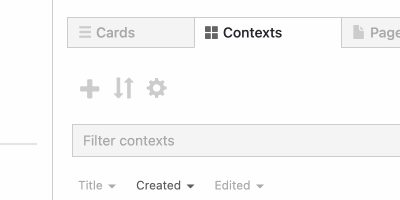
OR
From the stack view:
- Make sure that some cards are visible on the stack
- Click on the 'Add stack cards to context' icon at the top of the stack
- Select a context type to make a new context, or choose an existing context
- The context displayed will contain the selected cards
Add cards to an existing context
There are four different possible ways to do this:
If you are viewing the context:
- Select the
Cardstab in the sidebar - From the list of cards, drag one of the cards with the mouse and drop it onto the context (e.g. for a Map context, drop the card onto the map).
- Select the
If you are viewing the context:
- Select the
Cardstab in the sidebar - In the list of cards, click on the plus sign icon which displays when you mouse over the card name
- Select the
If you are viewing the stack:
- Put the cards you want to add to the context on the stack
- Click on the 'Add stack cards to context' icon at the top of the stack
- Select an existing context to add the cards to
If you are editing an individual card:
- When in edit mode (via card's pencil icon ) you will see a drop-down list of possible actions: 'More Actions'
- From the drop-down list select 'add card to context'
- Select an existing context to add the card to
Cards and Contexts
- If you update a card that you added to a context, the context will display the updated card. Contexts stay linked to cards and display their updates.
Notes
- Some contexts allow you to edit the content of linked cards, but others are display-only
- Saving is automatic
- Click on the context's pencil icon to access more edit options. Different types of context have different options